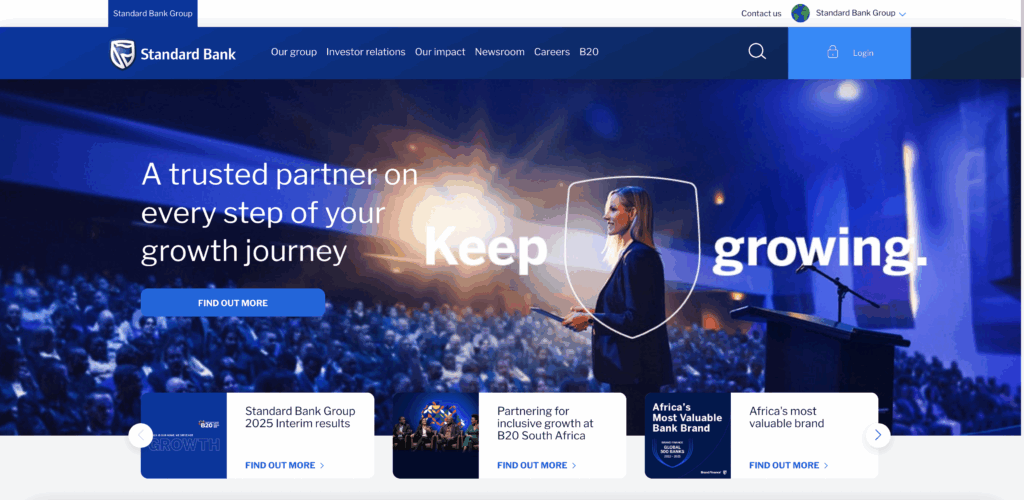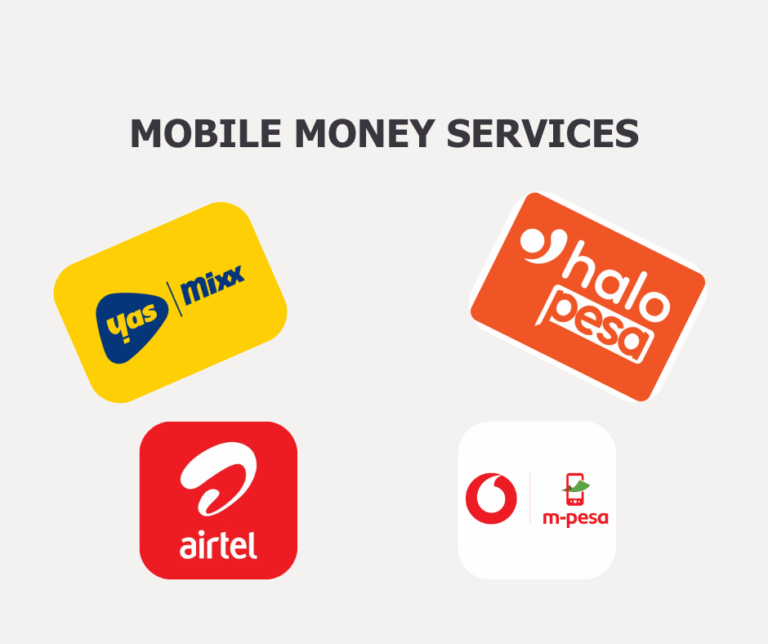Before we start the step by step guide on how to Install Windows 10, We should start by knowing what is a Bootable Flash Drive?
A Bootable Flash Drive is a portable storage device with enough memory space to accomodate an Operating System ISO file used for Installation. The prefered storage space is 8GB or more and you can use a Normal Flash Drive or even an External Hard Drive as a Bootable device.
First You Prepare a Flash Drive
- Get a flash drive with at least 8GB of free storage space.
- Check if there are any files in the drive, backup of the files and format the flash drive.
Then Download Windows 10 ISO
- Visit Microsoft’s official website and download the Windows 10 ISO file.
Download and Install Rufus
- Visit Rufus official site and download the latest version.
- Open Rufus
Create a Bootable USB with Rufus
- Insert the flash drive into the computer.
- Open Rufus and select the drive from the “Device” dropdown.
- Under “Boot selection,” click “Select” and choose the Windows 10 ISO file.
- Under “Partition scheme,” you will see two options: MBR and GPT Choose one of them depending on your requirements.
- In the “File system” option, select NTFS.
- Click “Start.”
- Wait for Rufus to finish creating the bootable flash drive, then safely eject the drive.
Boot from the USB Drive
- Insert the bootable flash drive into the computer you want to install Windows 10.
- Restart your computer and press the required key to enter BIOS/UEFI (F2, F12, F9).
- In the BIOS, set the flash drive as the first boot device.
- Save changes and restart.
Installing Windows 10
- When installation starts, choose your language, time, and keyboard preferences, then click “Next.”
- Click “Install now.”
- Accept the license terms.
- Choose “Custom: Install Windows only (advanced)” for a fresh installation.
- Select the partition where you want to install Windows 10. Or delete old partitions if needed, create a new one, then click “Next.”
Completing Windows Setup
- After installation, you can start setting up your device primary settings date, time and region.
- Create a local account.
- Set a password.